How to insert a SmartField that links to a document name
Use SmartFields to auto-pull your document’s Export Title and Export Description into any page. Perfect for cover pages, headers and footers.
- Where to click: SmartFields icon in the editor toolbar (①).
- What to open: System SmartFields → Export Data (②-③).
- What to insert: {{Export Title}} or {{Export Description}}.
- Where values come from: the File Manager fields for title and description highlighted in yellow (see second image).
Step-by-step
- Open the SmartFields menu. In the document editor, click the SmartFields icon in the toolbar (①).
- Choose the category. In the panel, scroll to System SmartFields (②).
- Pick your field. Under Export Data, select Export Title or Export Description (③). The placeholder will appear as:
{{Export Title}}or{{Export Description}} - That’s it. These SmartFields stay in sync. If you rename the document, the text updates everywhere on export.
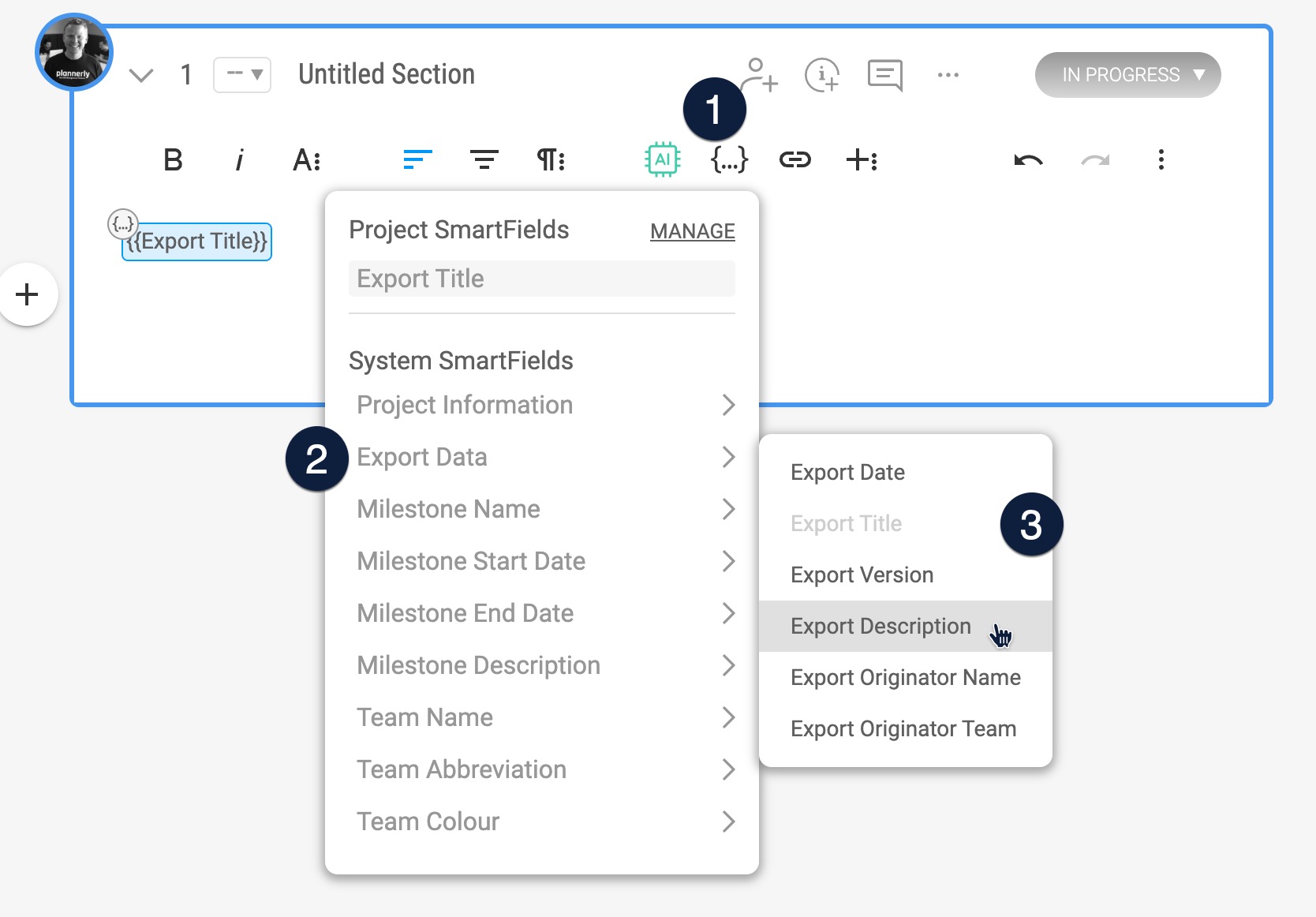
Where the Export Title and Description come from
When you create a document in File Manager, enter the document title and description. These values populate the SmartFields you can insert anywhere.
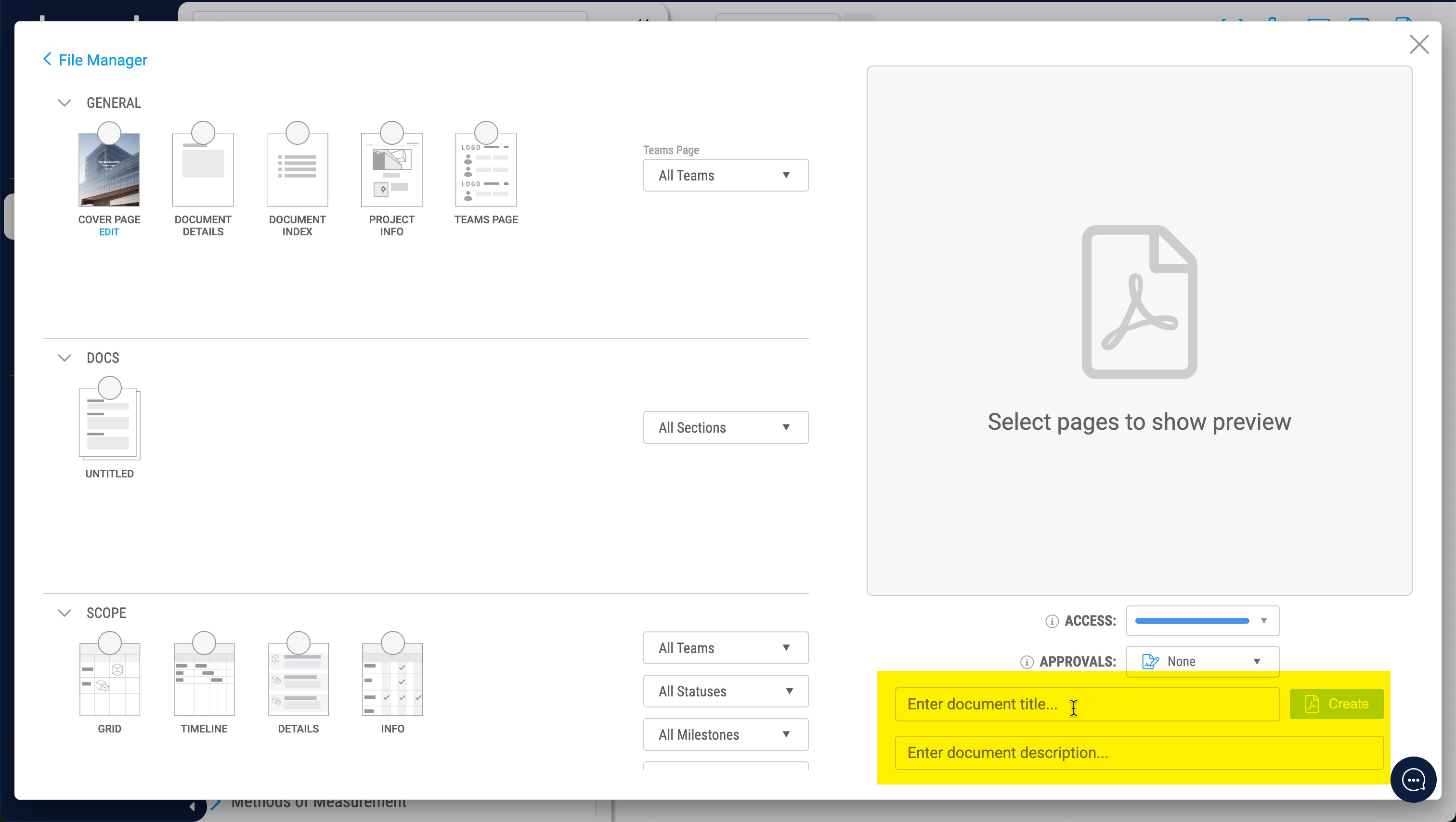
Example Q&A
Q: Is there a way to insert a SmartField that links to a document name in Plannerly?
A: Yes. Insert the {{Export Title}} SmartField from System SmartFields → Export Data. You can also add {{Export Description}}. Both are sourced from the fields you complete when creating the document in File Manager.

