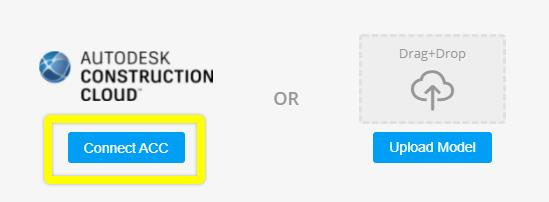The Plannerly integration with Autodesk allows teams to review and check models, files, PDF's, etc... directly from your ACC or BIM 360 Hub.
Here's how to connect your account:
- Login to your ACC or BIM 360 Hub and select the "APPS" tab.

- Search and select the "Plannerly" app to open:
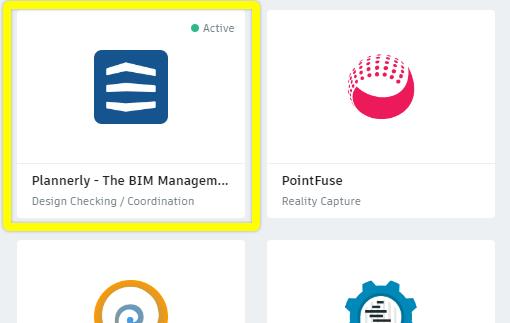
- Select the "Add to ACC/BIM 360" button to activate
- This will now allow team members in your ACC / BIM 360 hub to access and link models, files, PDF's, etc... within their Plannerly projects.
- Within VERIFY, select the "Connect ACC" button to search through your hubs.
- Only team members with MANAGER permission (within Plannerly) will be able to access the hubs and link files.