You can share precise links to modules, document sections, or files in Plannerly to streamline collaboration. Below are a few ways to do that — and when each method is best used.
🌐 1. Share the Current Module URL
When you’re inside a specific module (Docs, Scope, Verify, etc.):
Copy the URL from your browser.
Paste and share it with teammates.
⚠️ Tip: The person you share with must already have access to the project (via Viewer, Editor, or Manager role) to see linked content unless you make links public.
📄 2. Copy a Link to a Specific Document Section
To guide someone directly to one section in DOCS:
Click the three dots (⋮) next to the section title.
Select Copy Link.
Share the link with your team.
✨ Great for referencing between sections or pointing others to a specific document part.
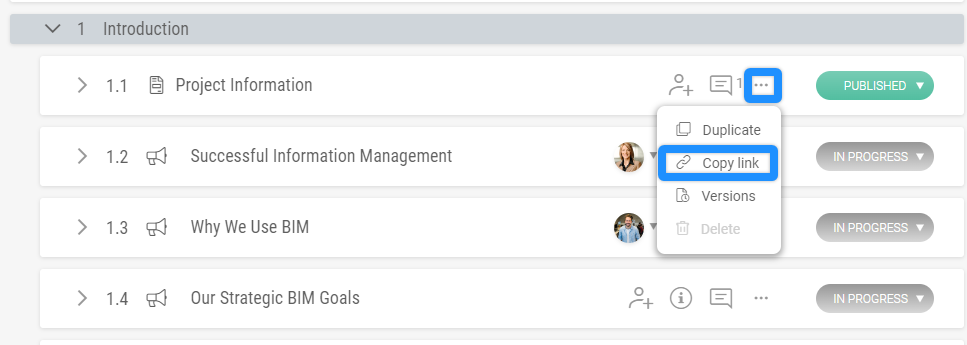
🔓 3. Share a Public URL of the document (for Non-Plannerly Users)
To share content with people outside of your project:
In the File Manager, click the three dots (⋮) on the file.
Choose Make URL Public.
Select Copy URL and share.
🌍 Anyone with that link can view the file (if your project settings allow).
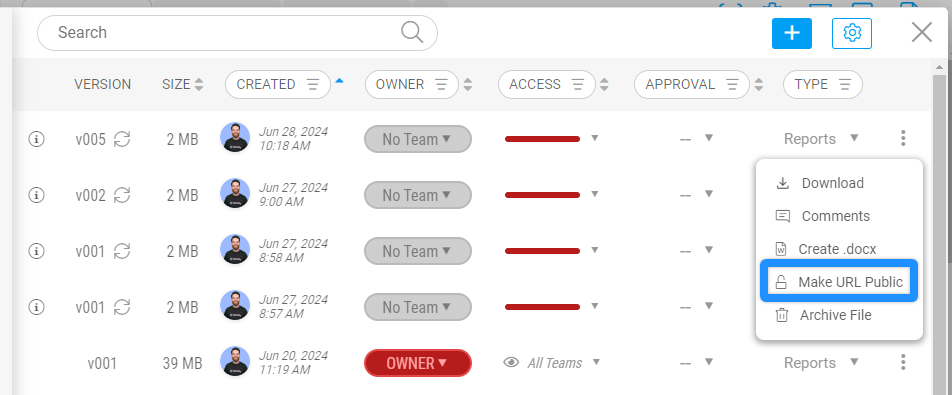
📥 4. Download & Share a File
Prefer to send the file itself?
In File Manager, click the file’s three dots (⋮) menu.
Select Download.
Share it however you like (email, chat, etc.).
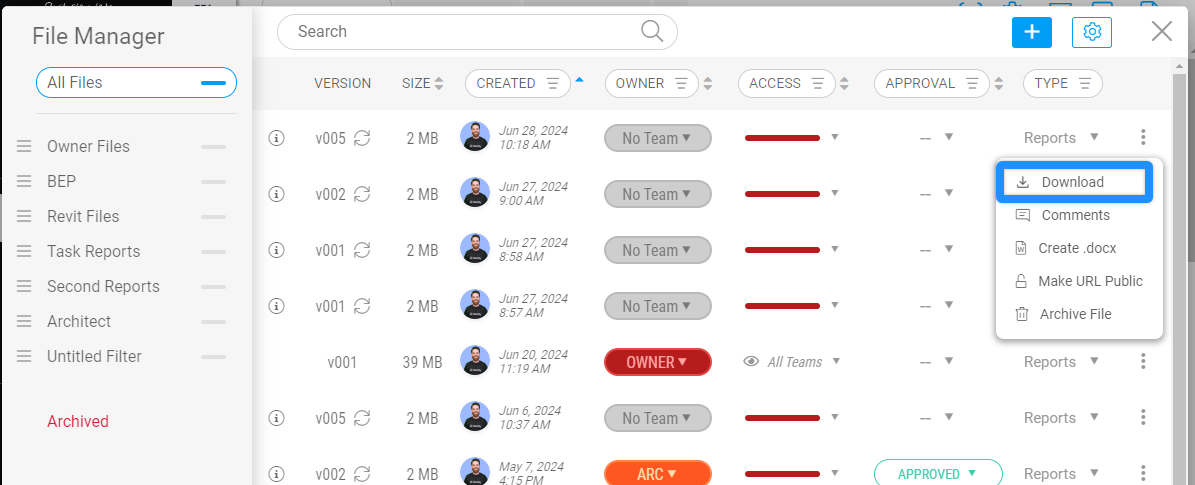
👥 5. Invite a Team Member Directly
Instead of sharing a link, you can invite colleagues straight into the project with the right permissions:
Go to your Project Settings.
Select Manage Roles & Permissions.
Enter your teammate’s email.
Assign them as a Manager 👑, Editor ✏️, or Viewer 👀.
Click Invite.
🚀 This gives them instant access without needing to follow a separate link.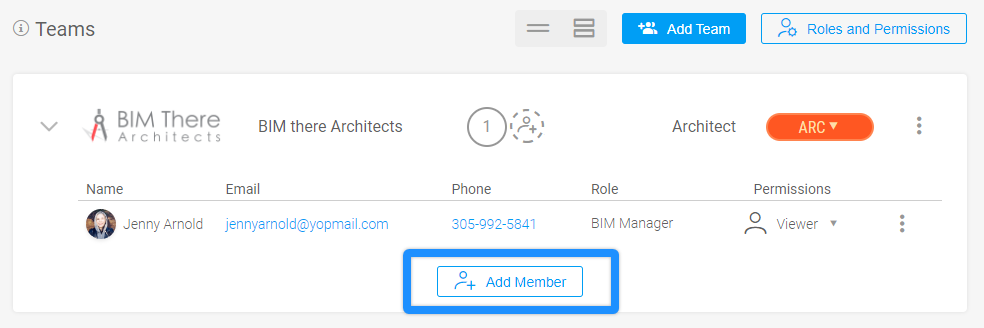
✅ Choosing the Right Sharing Method
| Scenario | Best Option | Why |
|---|---|---|
| 👥 Teammate already in the project | Module URL or Section Link | Takes them directly to the right place |
| 🌍 Sharing outside the project | Public URL | Allows external access without login |
| 📤 Sending offline | Download file | Share without Plannerly access needed |
✨ Pro Tip: Use direct section links in training, onboarding guides, or project notes to help teammates navigate more quickly.

