📄 Searching in DOCS
At the moment, the Docs module does not have a built-in search function. However, you can still find text by:
Expanding all sections in your document:
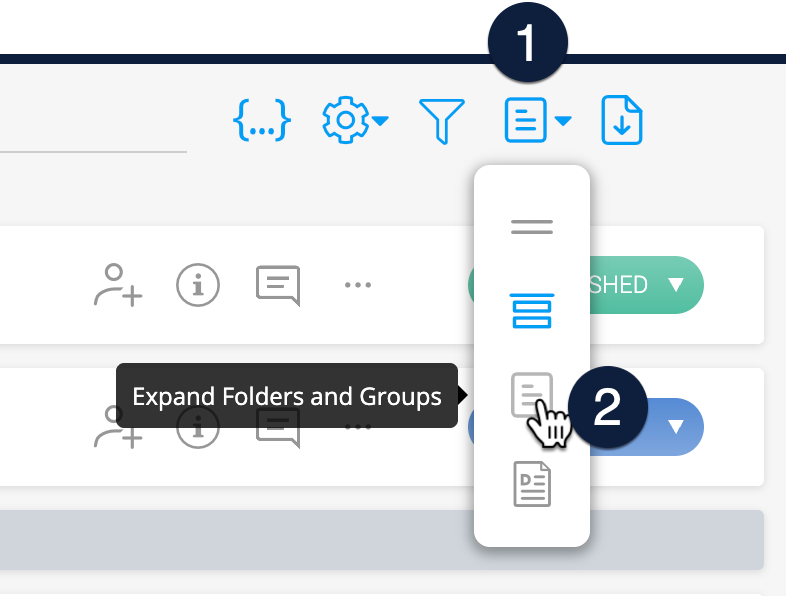
Then using your browser’s search feature (CTRL+F or Command+F) to type and locate specific text.
Your browser will highlight matches directly inside the document 🎯
This is a simple workaround until a dedicated Docs search feature is introduced.
💡 Pro Tip: Use SmartFields Instead
- If you're tired of searching and manually updating details like project name, client name, or document version, try using SmartFields.
- SmartFields are reusable placeholders built into your document templates — they automatically fill in key project info for you!
- Find out more about SmartFields HERE
📊 Searching in SCOPE
The Scope module includes a built-in search:
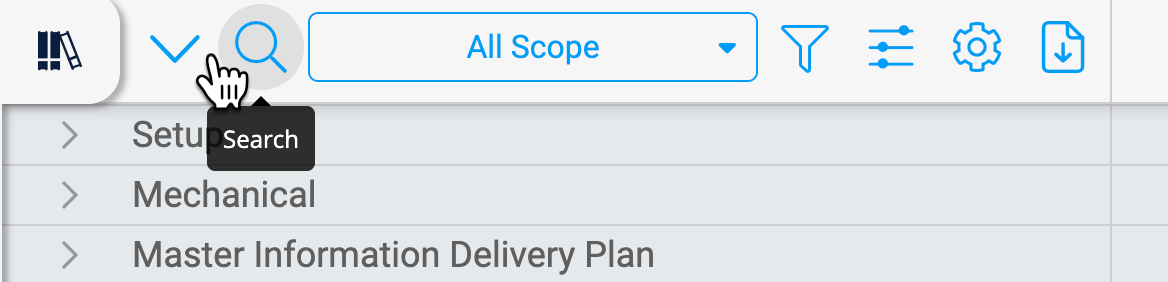
Look for the microscope icon at the top left.
This search covers:
Element names
Subtitles
Entity types
Codes
Information requirement names
⚠️ Note: This option will search through the Folders and Rows (Element/Item) list left of the grid.
🗂️ Searching for Projects
From your Account Dashboard, you can search directly for projects:
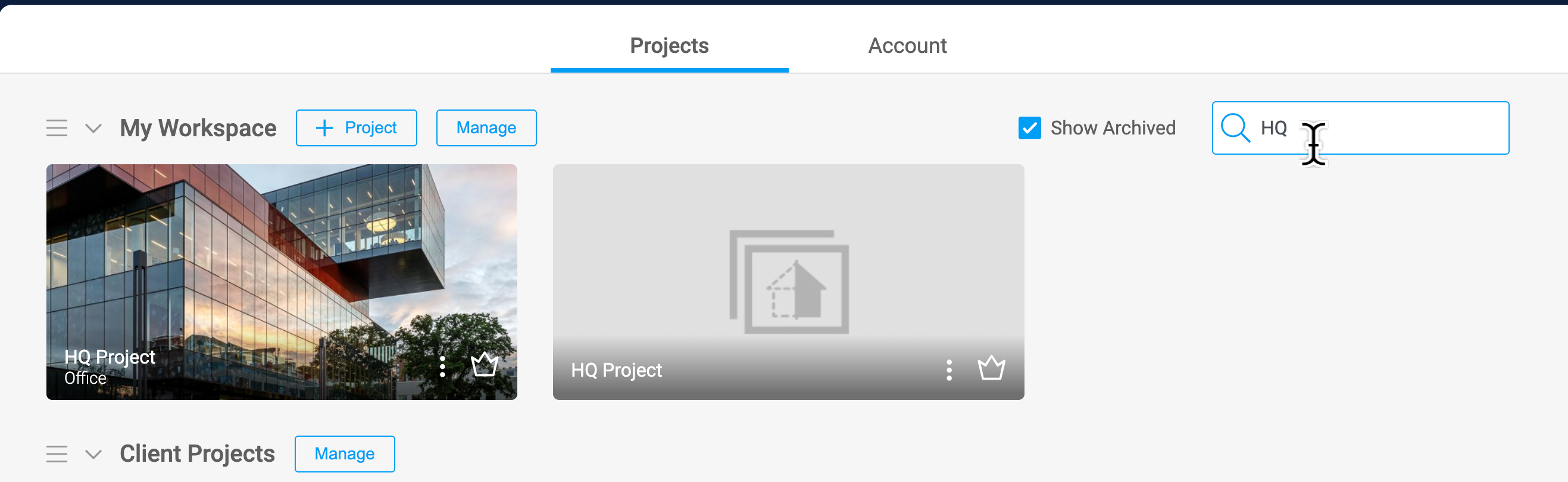
Just type the project name in the dashboard search bar to quickly find what you need.
✅ Summary
Docs: Expand all + browser search (CTRL+F).
Scope: Use the microscope button 🔬 (searches names, types, codes, info requirements).
Dashboard: Search bar to find projects.

