With just a few clicks, you can connect to global classification systems and structured data libraries—making your Scope and Information Requirements smarter and more standardized.
✅ Step 1: Go to Your Project Settings
Open your project.
From the Project Dashboard, click the Project Settings button (gear icon ⚙️).
Scroll down to the section titled BuildingSMART Data Dictionaries.
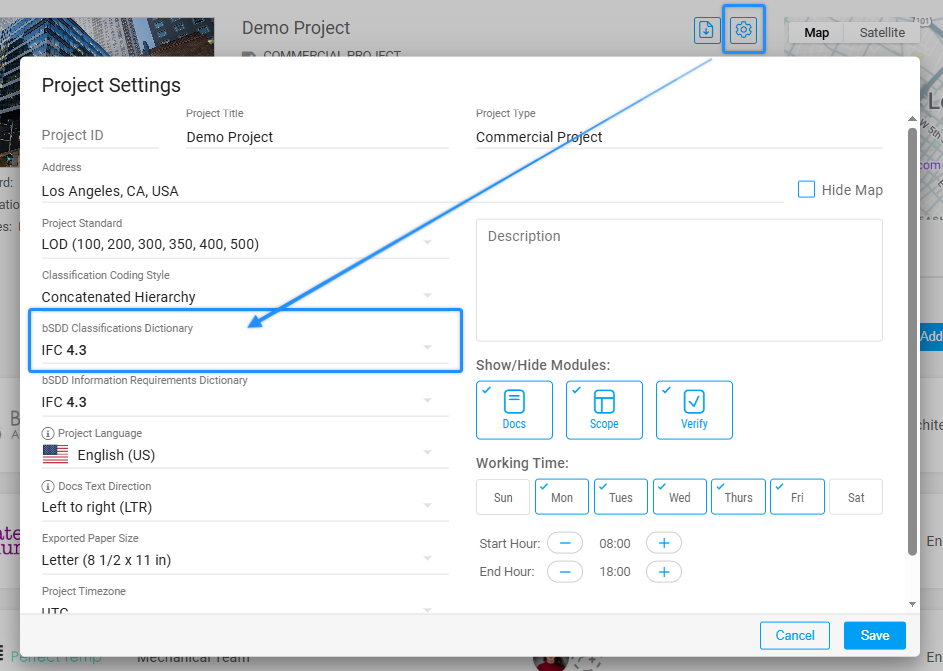
📚 Step 2: Choose Your Two Data Dictionaries
You’ll see two settings here—both important and used in different places:
BSDD Classifications Dictionary
Used for Scope rows (i.e., new elements/items/folders you add in the Scope module).
Choose from well-known classification systems like:
Uniclass
Uniformat
ETIM
IFC, IFC Airports
NLSFB
…and many other global classification structures.
BSDD Information Requirements Dictionary
Used when creating Information Requirements in the Information Management panel (under Project Information Requirements).
This setting helps ensure your Group and Requirement Names follow structured definitions from the selected dictionary.
💡 Important: If no dictionary is selected here, nothing will appear when you try typing a name for new elements. Make sure a dictionary is selected to enable this functionality.
You can select a different dictionary for each setting—or use the same one for both if it fits your project needs.
✍️ Step 3: Start Typing—Let the Dictionary Do the Work
Once you’ve selected your dictionaries:
In the Scope module:
When adding a new row (element/item/folder), start typing.
After 3 characters, Plannerly will auto-search your selected BSDD Classifications Dictionary.
Results will show matching names, codes, and a link to the official bSDD record.
In the Information Requirements panel:
When adding a Group or Requirement Name, start typing.
Plannerly will search your selected BSDD Information Requirements Dictionary to suggest relevant standardized terms.
🔎 View the Full Details
When you select a dictionary item, Plannerly:
Auto-fills the name
Includes the standard code
Adds a direct link to the record in bSDD
Click the 🔗 icon next to the item to open the full definition in a new browser tab—straight from the official bSDD website.
💡 Why Use This Feature?
Connecting to the bSDD helps you:
Stay aligned with international standards
Reduce ambiguity in your project scopes and requirements
Simplify collaboration with clients, consultants, and contractors across different regions
If you have any questions or want help choosing the right data dictionaries for your project, just reach out via the in-app chat—we’re here to help! 😊

